Push notification helps to send notifications to android
devices without setting up your own server!! It will be easily done by using “Firebase
Cloud Messaging service”.
This article briefly explains about sending "Push
notifications" to your android device using “Firebase Cloud Messaging” Service
with easy steps.
Prerequisites: Need to know about Cordova and Command Line
Interface to develop android applications. If you want to know how to set up
Cordova and Android SDK, please refer this article.
Firebase
Cloud Messaging:
Below shown the representation about systems which are
involved in sending push notifications to your android app.
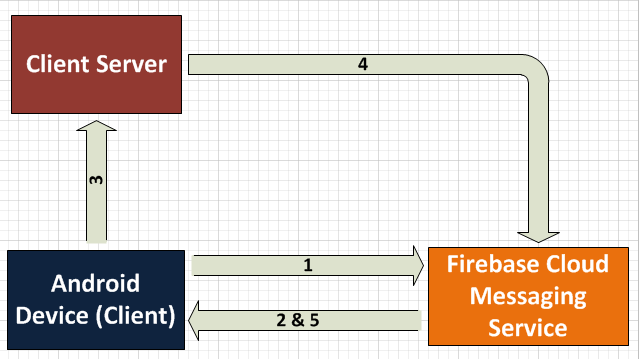
1. Your Android App send request to Firebase server
to generate unique token. 2. Your Android App will receive token from
Firebase server and it will get registered on your device. 3. Your Android App will send the token
to your server to save the firebase tokens to push notifications through firebase whenever needed. 4. Client Server send a message to “Firebase” along
with token. 5. Firebase push messages to device.
Step 1: Creating “Android App” Project using Cordova CLI
Navigate to/create folder to create new project for this
demo
$
cordova create CordovaPushApp com.android.MyCordovaPushApp CordovaPushDemo
$ cd CordovaPushApp
$ cordova platform add android
Step 2: Installing “Firebase” Push Plugin
Firebase Push plugin will allow your android application to
interact with “Firebase Cloud Messaging”
server by receiving unique tokens and notifications.
$
cordova plugin add cordova-plugin-firebase
Above command will add “Firebase” plugin in your project.
After adding, it’s time to create project in “Firebase Cloud Messaging” system.
Step 3: Create project in FCM
1.
Go to https://console.firebase.google.com/
2.
Click on “Add
Project” and create your project.
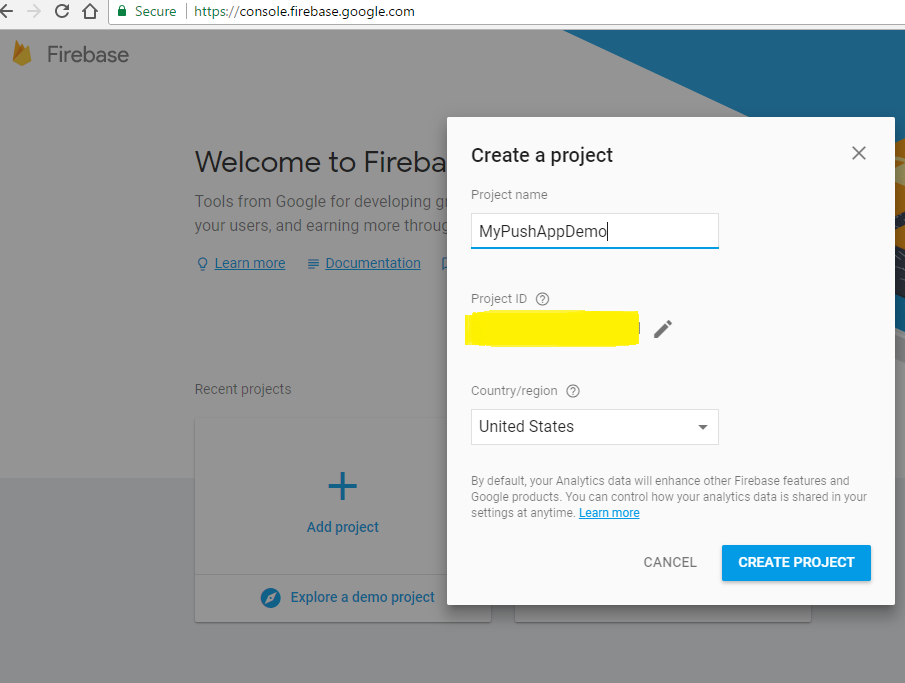
3.
After creating project, click on “Add Firebase to your Android App” Link
present in the dashboard.
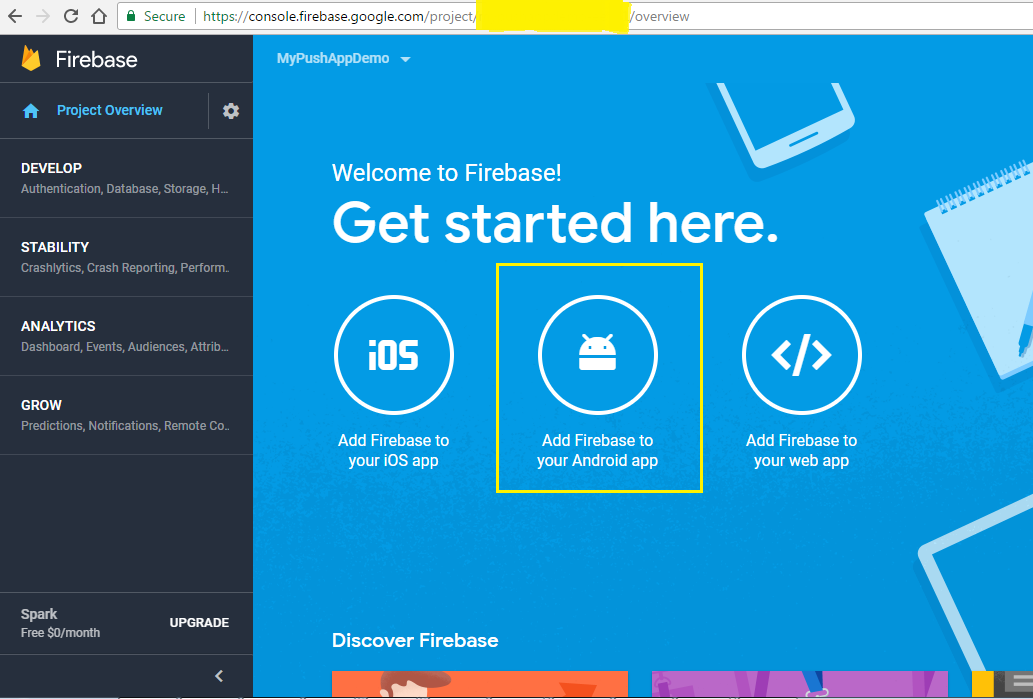
4.
Write the package name of you app, it will be
present in the “AndroidManifest.xml” (refer package=”xxxxx” in the manifest line) and signing
certificate is Optional.
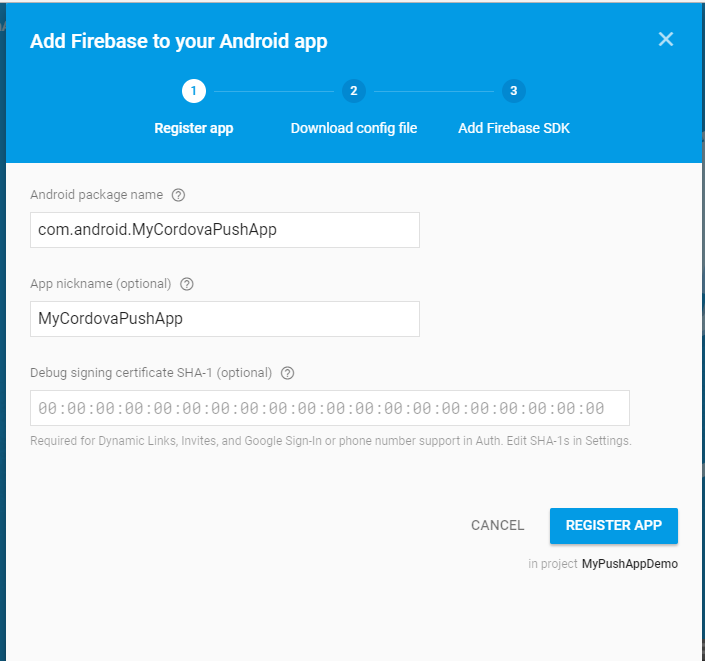
5.
Click on “Register App” button to register the
project.
6.
Click on “Download
google-services.json” file to add it in your root of the project (i.e. place
where config.xml present for your
project). This step is very important and your app will take information from
this JSON file before interacting with Firebase.
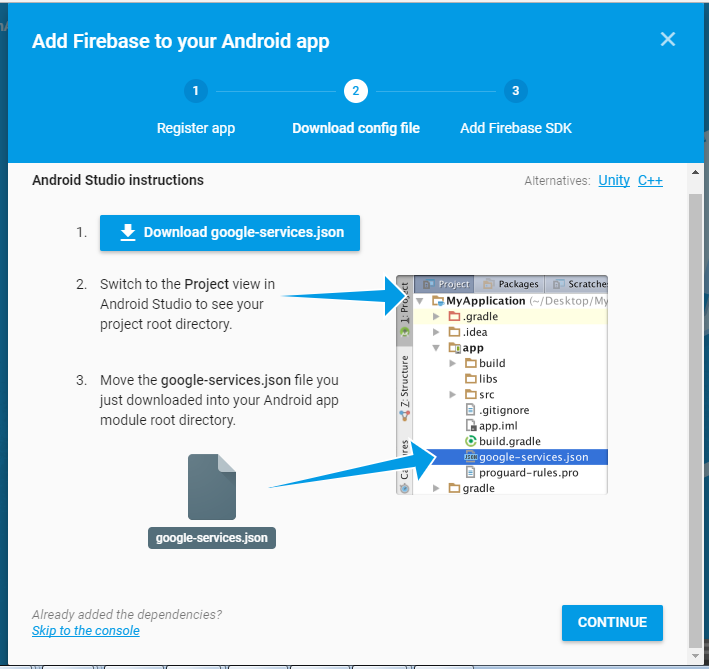
7.
Click on “Continue”
button and complete the set up.
Step 4: Register and get Firebase Token for your
application Add “textbox”
(name: txtFCMId) and 2 “buttons” in
your html page and write the below lines of code in “Js” file on “Button Click” to get the token from FCM.
1.
1st button it to register your app with
firebase. (i.e. RegisterWithFCM() js method)
2.
2nd button it to receive “notifications” from
firebase. (i.e. GetMessageFromGCM() JS Method)
function RegisterWithFCM() {
try {
if (window.FirebasePlugin == null) { alert("FCMPlugin is null")
return; }
window.FirebasePlugin.getToken(function (token) {
//”token”
received from FCM server. //It will get automatically
registered in you device.No extra code is needed. alert(token); document.getElementById("txtGCMId").value
= token;
});
}
catch (e) {
alert(e);
}
}
function GetMessageFromGCM() {
alert("onNotificationOpen");
try {
window.FirebasePlugin.onNotificationOpen(function (data) {
alert(JSON.stringify(data));
});
} catch (e) {
alert(e);
}
}
You can explore different types of extension methods present in FirebasePlugin here (https://github.com/arnesson/cordova-plugin-firebase).
Step 5: Build and Install your android application
$ cordova run android (or) $ cordova build
Install APK file on your device and register the application
using “FCM”.
Step 6: Send Notification to your application
1. Use the token received in the above step.
2. Select your Project in the FCM console.
3. Go to “Settings” and click on “Notification”.
Refer below screenshot
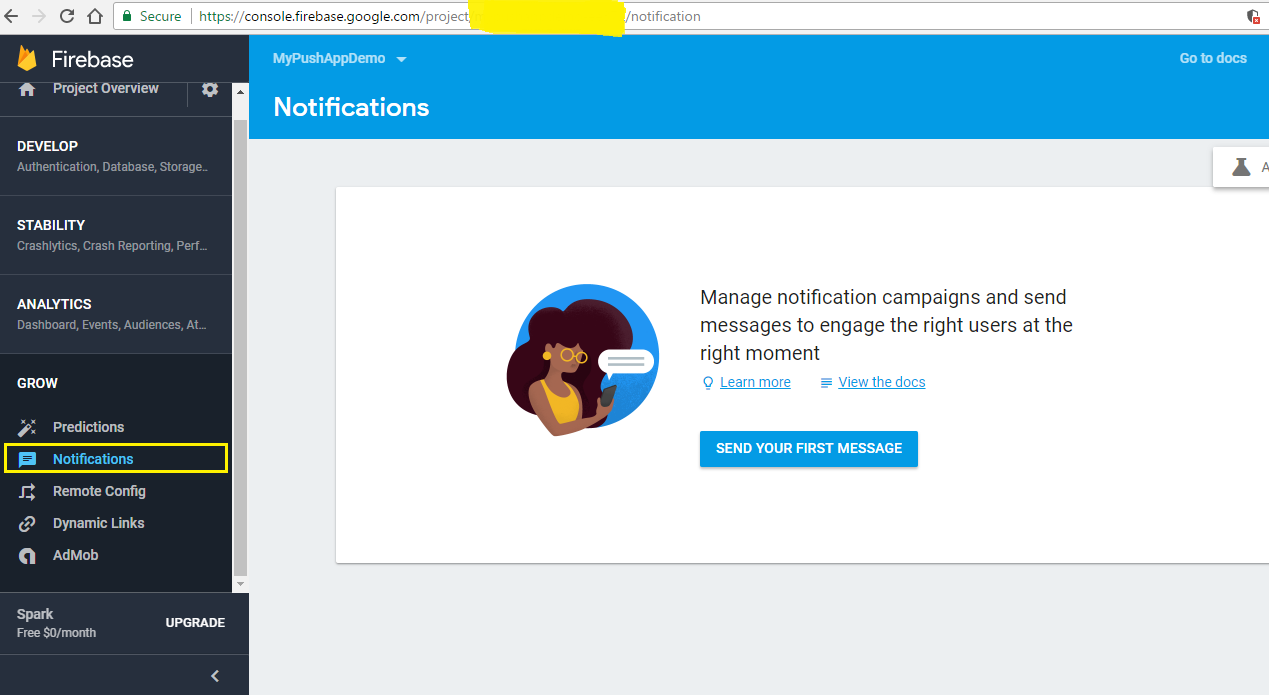
4. Enter “Messages”, Select “Single Device” and
enter “Key” values in the “Advanced Options” and click on “Send Message”
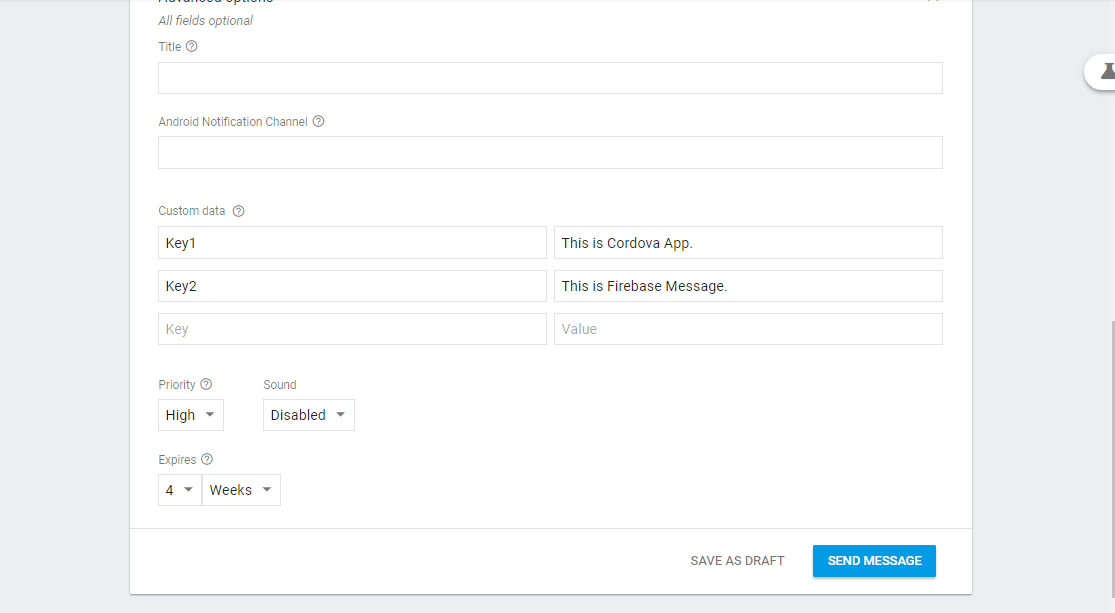
5. You will get notification on the mobile device
as below. You can send notifications using "Post man" (or) "From your Web App" to devices which are registered with FCM. It will be covered in detail in my next article. 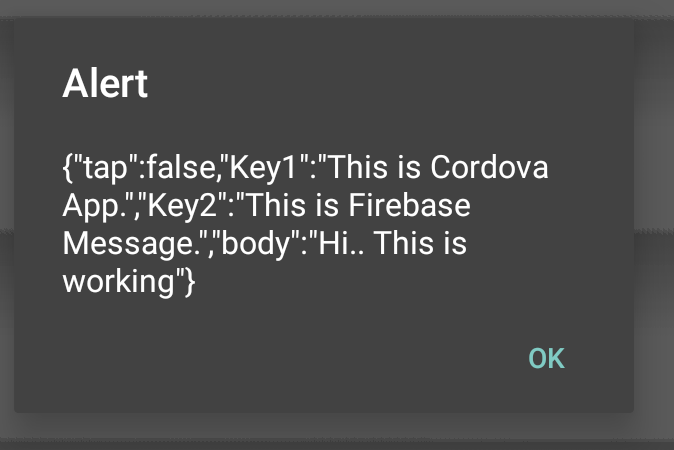
You have done it!! Now your application will get push notifications from Firebase. |